Wednesday, January 9, 2013
How to use Google.com from outside USA
Accessing local Google domain (or google.your_country_domain) is pretty easier from a PC which is located in that country. This is also necessary when we are browsing local sites, but sometimes we have to browse the web or documentary which is not related to our country. To do this we can simply use proxy based software like Super Hide IP or Auto Hide IP. Generally the USA version of Google gives the total result form the web server. But opening the Google USA page from outside USA is not easy. So, how to use Google.com from outside USA.
To disable the Google from detecting and opening the Local Google domain, I suggest use Google NCR. Google NCR is the short form of Google no country redirect. In Google NCR Google is set for does not locate the country of the user. Using the Google NCR is very easy just type
www.google.com/ncr.
in the omnibox i.e. URL bar and hit enter. You will automatically redirected to Google USA.
That's all now.
If you want to make Google NCR your permanent search engine then read next article about how to make Google NCR your default search engine.
Sunday, January 6, 2013
Uninstall windows Media Player from windows 7 PC
Windows Media Player is the default media player for windows operating system. It is integrated or merged into windows OS for playing music, watching videos and viewing pictures in your windows PC. That Windows PC which has Windows Media Player installed has a disadvantage that whenever PC is running, it consumes a small percentage of the CPU which loss can only be overcome by removing it from your PC. It is also impossible to completely uninstall Windows Media Player from windows because there is not any option for separate installation of Windows Media Player.
Here I present a way to remove Windows Media Player from your system.
- Open control Panel by click on start and then left click on Control Panel. Now select Programs and Features or if control Panel is in category view then click on Uninstall a program.
- Now here you find Turn Windows features on or off link is given in the left side of window, just click on it.
- Now windows
Features windows opens here locate Media Features and expand it.

- Here uncheck Windows Media Player and click ok. Now a confirmation box opens saying
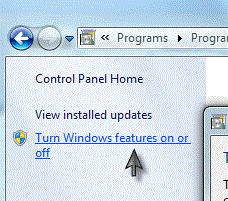
Be turned
off because they are dependent
on Windows
Media Player. Do you want
to continue?
Windows
Media Center
Other
Windows features and programs installed on
your
computer might also be affected, including
default
settings.
Click on Yes
to remove both of them.
- Next step is to just Restart your PC and Windows Media Player is vanished from your PC.
Note : This
method will only work with Windows 7 and might with vista. It will also remove
the Windows media Center form your PC. Don’t afraid with this method because it
does not remove your Music and Video Collection. They are just removed from
your Libraries.
Turn your computer in a Wi-Fi Hotspot
Own
many Wi-Fi devices and want to use your device’s Wi-Fi capability for surfing
internet because there is no different internet connection active on your
device or there are not any Wi-fi service providers locally. When you have
taken a LAN connection for your PC or laptop and want to share this connection
to your Wi-Fi devices then this post will surely help you. It will help. This
method will make you able to share your internet connection with your Wi-Fi
devices via Wi-Fi.
The requirement for share your connection
through Wi-Fi is following.
- Window 7 PC or laptop with Wi-Fi
- Internet Connection
- Connectify (A windows software)
The following steps should be taken to convert your PC into free Wi-Fi router.
- Download Connectify after Google it on Internet and install it on your PC.
- After installing open Connectify and give your Hotspot Name and Password. Select the internet connection which you want to share or leave it to automatic. Also select the Wi-Fi card and security mode for this connection.
- When all these settings are completed then click on Start Hotspot.
That
all, now your Internet Connection is ready to be shared. If any problem
persists then leave your comment.
How to Download Torrent Files
Torrent is now a day’s usual word on Internet. We
often see this word on web pages, but how to use the torrent or torrent
software for downloading files from Internet! First of all I wanna tell you
what is torrent, Torrent is a method of file sharing over the Internet. In
torrent network, there is at least one seeder which seeds the files over the
Internet constantly and from zero to several leech or peers which are
downloading that files and partially upload them too. Seeder and Peer are both
home PC users in maximum case but sometimes seeders are web servers too and
peers are those computers of premium site which run for their premium users.
There are two popular way to download files from Internet with torrent. In
first method, Magnet links are provided, which can be said that they are the
torrent address of the files. In second method, little torrent files are saved
on internet whom we can download like other attachments of webpage.
There are following steps for downloading a torrent file.
There are following steps for downloading a torrent file.
- First of all Google for any good torrent client and install them of your PC. Utorrent, BitComet etc are popular clients. I use BitComet myself.
- Then browse the webpage from where you have to download your torrent files.
- Now
locate the magnet URI icon
 or magnet URI link or download torrent icon
or magnet URI link or download torrent icon or
download torrent link. Next
step is that if you find the download torrent link then download them either if
you found Magnet icon then click on it.
or
download torrent link. Next
step is that if you find the download torrent link then download them either if
you found Magnet icon then click on it. - When torrent download complete open them, create new bitTorrent task window will pop up in BitComet. It is asking for the save path of the file i.e. the location of directory where the file have to be downloaded. Locate your desired save path and tick the files which you want to download with your torrent.
- If magnet link is used, then after clicking on the magnet URI your browser will ask for the permission of opening the torrent client. Click on allows or yes according to your browser and then add the magnet URI to download via your torrent client.
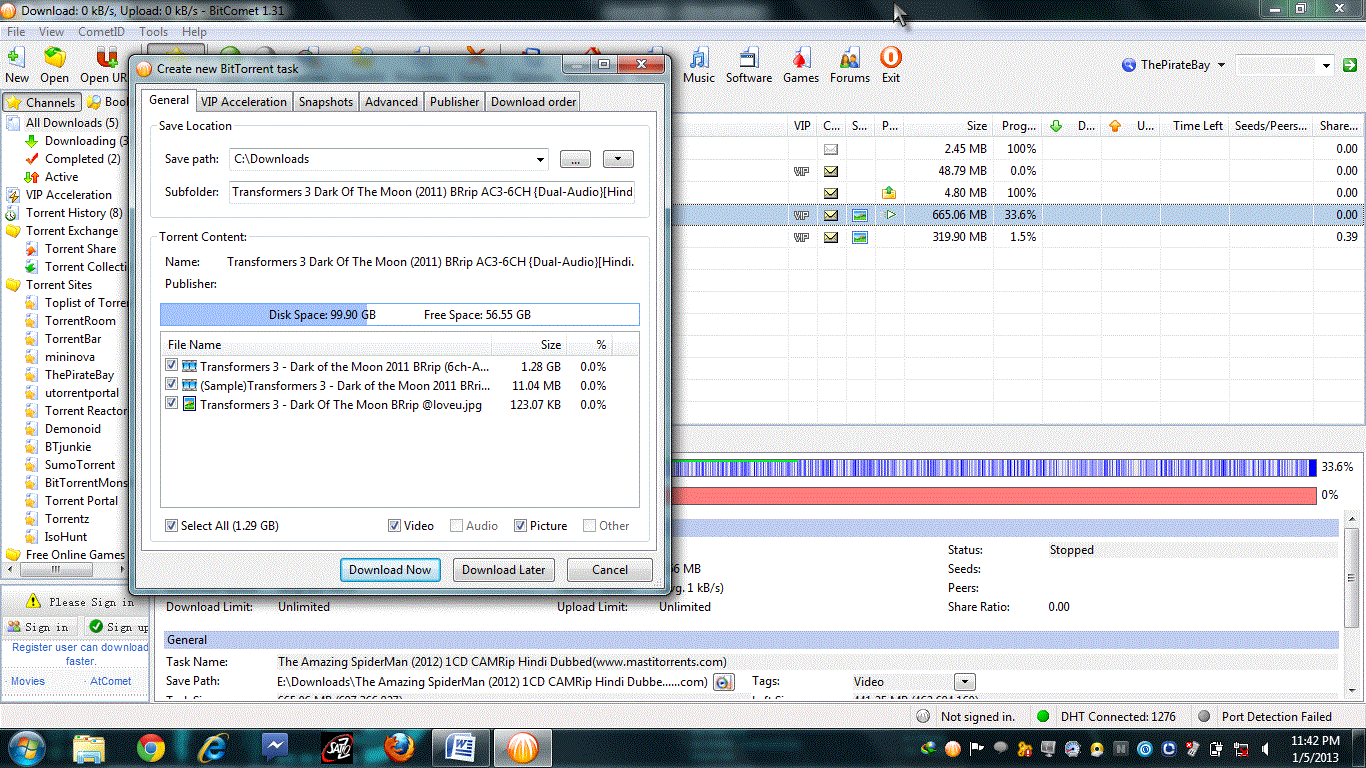
Now
your file should be downloading.....
Partition Hard Drive without Formatting
The partitioning of hard drive in earlier editions of windows is not so easy. To partition hard drive in previous edition of windows, we have to format the entire hard disk and re install windows before partitioning it. Since the technology advances it become possible to partition hard drive, shrinking, and extending its space without formatting the entire hard disk and without the loss of data.
If you want to partition or shrink or extend the volume of your hard disk then follow the step provided below.
- First of all click on the start button then find your computer name which is located in right pane of start menu and select Manage after right click on your computer name.
- Now Computer Management windows open, where we should select Storage in left task pane and then click on Disk management.
- Now, Computer Management windows open where we have to select Storage which is located in left task pane and then click on Disk management.
- Depending upon your need what you want to do, if you have to create a new drive then check the unallocated space of your computer and if there is sufficient space unavailable then shrink the extra space of any drive.
- When we have to only extent the size of a drive then just right click on the particular drive and select extend volume. This option is only highlighted when sufficient space is available for this operation. In the case when required space is not available then perform previous step.
- When you succeed in previous steps then you will see a green box is formed indicting free space below the name of drive. Now right click on it and select new simple volume.
- New Simple Volume Wizard now popup. Just click next it will automatically include all free space. If we have to create more than one drive than just calculate and adjust the space of the drive and click next.
- Assign the drive letter and click next.
- Now format windows opens, we have to format the drive using NTFS file system, leave the volume allocation unit size to default and give any new name to the drive in the field of volume label leave the other options untouched and hit next.
 |
| Computer Management |
 |
| New Simple Volume Wizard |
Now just click finish and you reached your destination.
All done. This method only works for windows 7 and windows 8 OS. This method cannot be applied on a system which has preinstalled operating system from the factory. For any help contact me, I will surely help you.
Saturday, January 5, 2013
Top Google Search Tricks
When it comes to the Google search, some people already know the tricks like finding exact phrases matches using quotes like "so say we all" or searching a single site using site:gmail.com. But there are many more oblique, clever, and lesser-known search tricks and operators that work from that unassuming little input box. Dozens of Google search tips are already available, but I only tell about useful and obscure Google web search tricks.
1. Make Google recognize faces
2. ID people, objects, and foreign language words and phrases with Google Image search results show you instead of tell you about a word. Don't know what New York looks like? Not sure if the person named "Priya" who you're emailing with is a woman or a man? Pop your term into Google Image Search (or type image New York into the regular search box) to see what your term's about.
3. Find Video, music, E-books and more
Using a combination of advanced search operators that specify music files available in an Apache directory listing, you can turn Google into your personal Napster. Go ahead, try this search for Bootleggers tracks: -inurl:(htm|html|php) intitle:"index of" +"last modified" +"parent directory" +description +size +(wma|mp3) "Bootleggers". (Sub out Bootleggers for the band you're interested in; use this one in conjunction with number 7 to find new music, too.) The same type of search recipe can find video, E-books as well.
4. Find related terms and documents
Ok, this one's direct from any straight-up advanced search operator cheat sheet, but it's still one of the lesser-used tricks in the book. Adding a tilde (~) to a search term will return related terms. For example, Googling ~health returns results with the words health, food, and nutrition in them.
5. Remove affiliate links from product searches
When you're sick of seeing duplicate product search results from the sites like eBay, Bizrate, Pricerunner, and Shopping.com, clear 'em out by stacking up the -site:ebay.com -site:bizrate.com -site:shopping.com operator. Alternately, check out Give Me Back My Google (original post), a service that does all that known reseller cleaning up for you when you search for products. Compare this GMBMG search for a Cruzer 1GB flash drive to the regular Google results.
6. Use Google as a free proxy
What, your company blocks that hip new web site just because it drops the F bomb occasionally? Use Google's cache to take a peek even when the originating site's being blocked, with cache:example.com.
7. Compare items with "better than" and find similar items with "reminds me of" keywords
Reader Adam taps the wisdom of the crowds by searching for like items using key phrases. He writes in:
Simply search for, in quotes: "better than _keyword_"
Some example results:
Results 1 - 100 of about 550 English pages for " better than Winrar".
Results 1 - 57 of 57 English pages for " better than Unix".
The results will almost always lead you to discovering alternatives to whatever it is you're searching for. Using the same concept, you can use this trick to discover new music or movies. For example, " reminds me of _someband_" or "sounds like _someband_" will pull up artists people have thought sounded similar to the one you typed in. This is also a great way to find good, no-name musicians you'd probably never know of otherwise.
8. Convert currency, metrics, bytes, and more
Google's powerful built-in converter calculator can help you out whether you're cooking dinner, traveling abroad, or building a PC. Find out how many teaspoons are in a quarter cup (quarter cup in teaspoons) or how many seconds there are in a year (seconds in a year) or how many euros there are to five dollars (5 USD in Euro). For the geekier set, bits in kilobytes (155473 bytes in kilobytes) and numbers in hex or binary (19 in binary) are also pretty useful.
9. Track flight status
Enter the airline and flight number into the Google search box and get back the arrival and departure times right inside Google's search results.
What time is it in Bangkok right now? Ask Google. Enter simply what time is it to get the local time in big cities around the world, or add the locale at the end of your query, like what time is it Singapore to get the local time there.
Just get creative and you'll, without a doubt, find cool new stuff you probably never knew existed.
Subscribe to:
Posts (Atom)



